Using FTP applications over SFTP
A while back I wrote about using WinSCP to backup files to Strongspace. I like the WinSCP solution, but there are some other more user-friendly backup programs I thought I would check out. Unfortunately, almost every program I checked out only supported FTP. Fortunately, I found BitVise Tunnelier's ftp bridge that allows you to use FTP applications over FTP. It sets itself up as an FTP server locally that bridges to your real SFTP server.
I've heard good things about SyncBack Freeware and decided to try it with Strongspace over the ftp bridge and I've been quite pleased.
The first step is to setup Tunnelier. Setup was fairly easy. I turned everything off except for the ftp to sftp bridge. Another advantage to using this method is that it provides quick access to a pretty good SFTP client from the task tray.
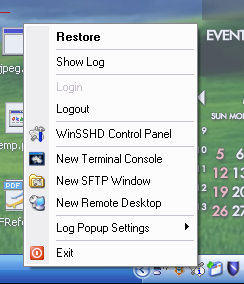
Setup Tunnelier to point to your Strongspace account and include your username and password.
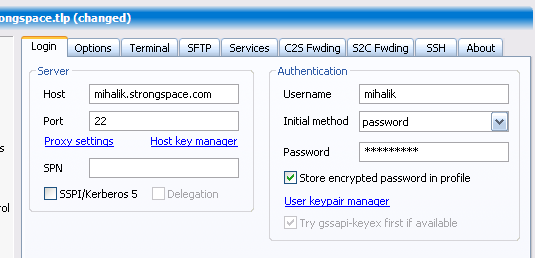
Next, setup the FTP to SFTP bridge. If you use 127.0.0.1 then you can only connect to the FTP server from that computer. There are some other options if you want to bridge for other computers on your network.
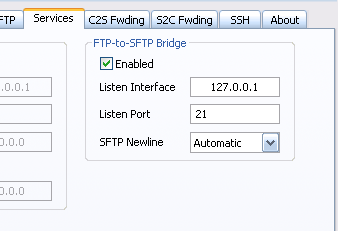
Turn off the other services in Tunnelier.
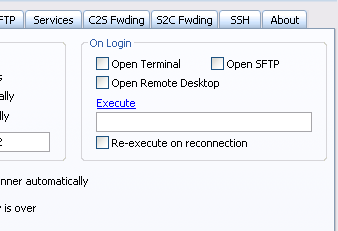
This is the standard setup screen for SyncBack. I choose to backup a directory and subdirectories.
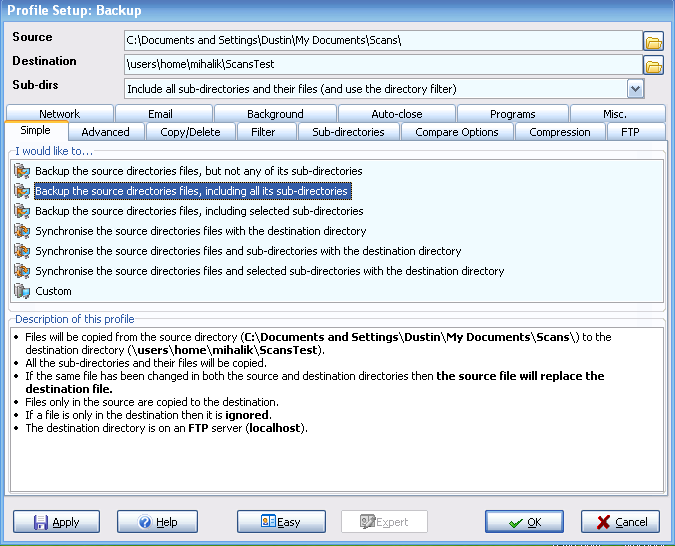 Point to the FTP server on the local computer. This will be bridged to Strongspace.
Point to the FTP server on the local computer. This will be bridged to Strongspace.
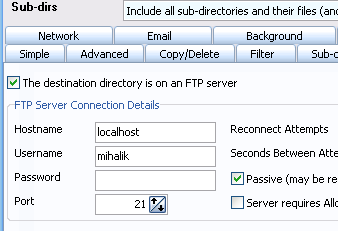
That's it. Now just setup the backup task schedule in SyncBack and it'll backup to Strongspace on a schedule.